Summary
The iTunes Match service compares your music library with high quality versions of the songs and audio in the Apple cloud repository. Your poor quality MP3 files, downloads, and ripped (imported) audio CDs will be replaced with very high quality versions. The service synchronizes your music library across all your devices — computer, iPhone, and iPad. The cost is about $25 per year. This document offers instructions for how to get started. The service was previously called iTunes Music Match.
STEP #1 — iTunes Store
Your version of the Apple Music app may not show the iTunes Store shortcut. To enable display of the iTunes Store shortcut, go to the Music app Preferences. Under the General tab, place a checkmark next to iTunes Store. The example below is from the Music app on an Apple Mac computer in dark mode. It may look different in Windows.
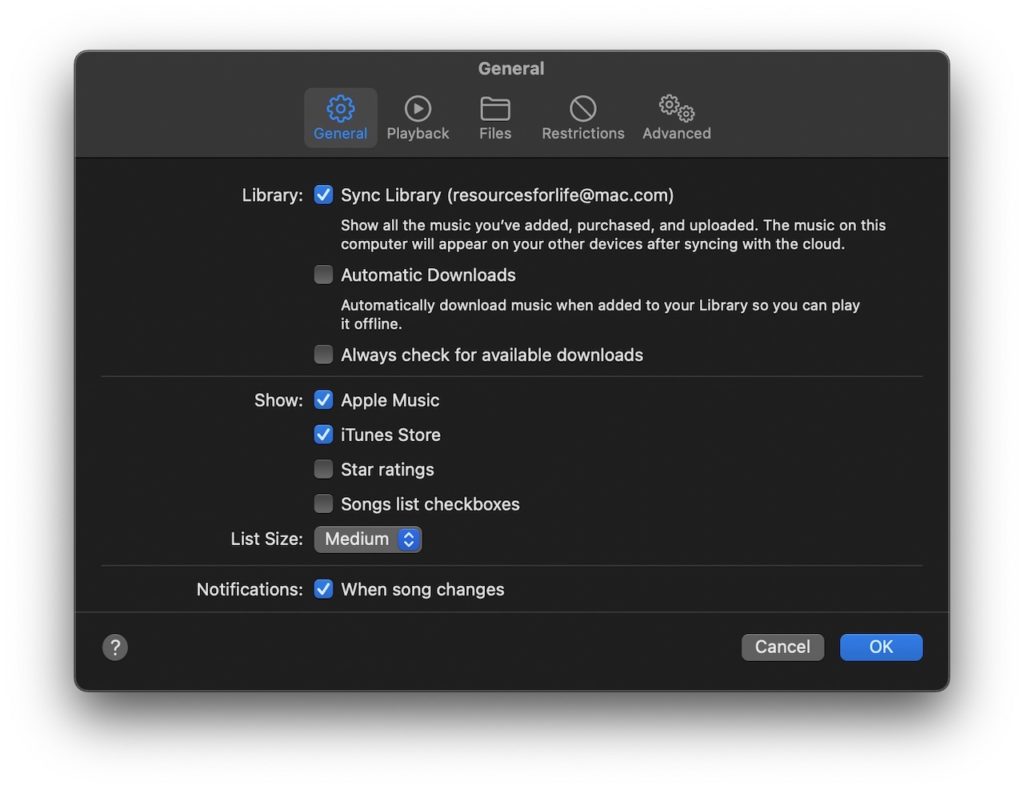
STEP #2 — View iTunes Store
Click on the iTunes Store shortcut in the left column to view the iTunes Store main page as pictured below.
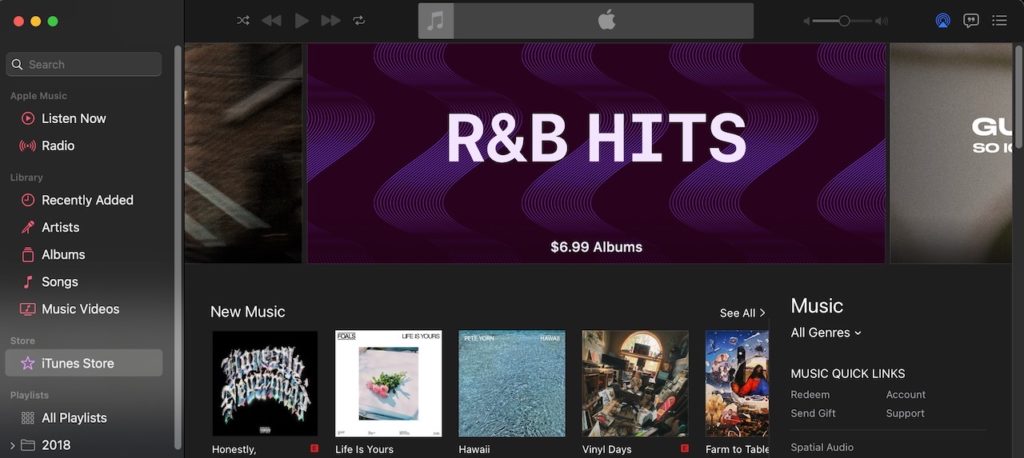
STEP #3 — View iTunes Store Footer
Scroll down to the bottom of the iTunes Store page to view the footer as shown below. Under the Features heading, click on iTunes Match.
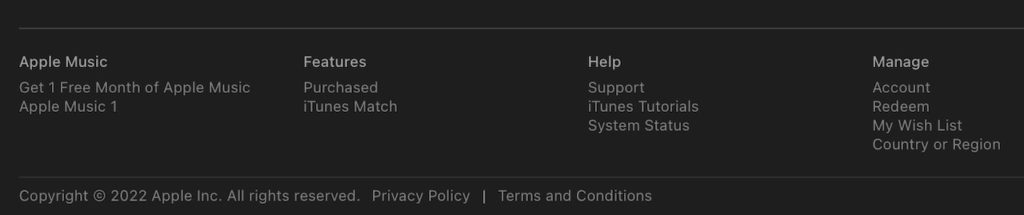
STEP #4 — Subscribe to iTunes Match
If you have already subscribed to iTunes Match, you will be asked if you want the current device to be added to the service as shown below.
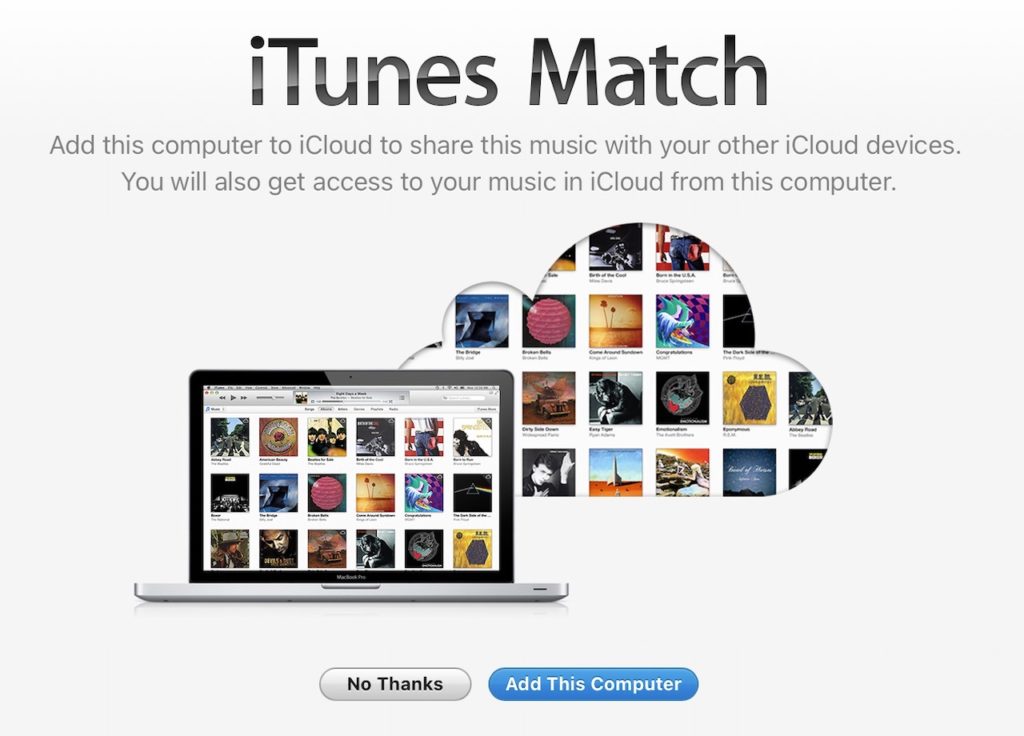
If you have not yet signed up for iTunes Match, you’ll be shown a screen like the one below. Click on the blue button, “Subscribe for $24.99 per Year” and follow the instructions to signup.
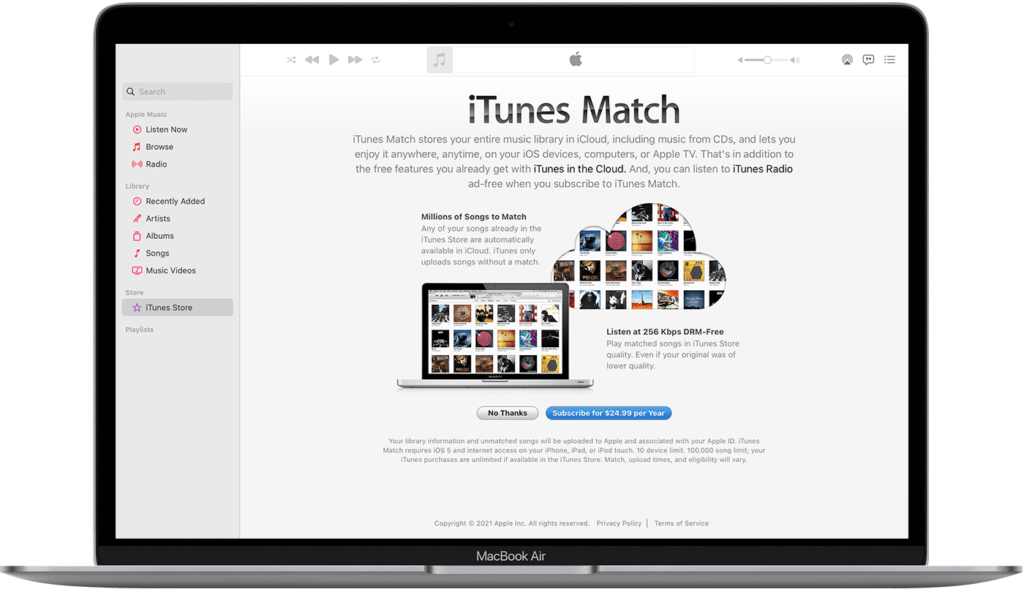
Using iTunes Match
When you have subscribed to iTunes Match, and the current computer is registered as an active device, under Songs you’ll see your list of music and audio. In addition to the normal column headings, you will see a cloud icon for the iCloud status.
Songs with a down arrow are in the cloud and not yet downloaded to the computer. You can play them using the streaming feature. You can also click the arrow icon to download them. Ideally you would have at least one device, a computer, with a large capacity hard drive, and download your entire music collection to that computer. Then make sure all the songs are backed up to an external hard drive just in case something were to happen.
To add more songs to your iTunes Match collection, you can purchase songs, or import songs from a music CD. They will be synchronized with the cloud.
Further Reading
Learn more by reading the Apple reference guide for iTunes Match. [View]
