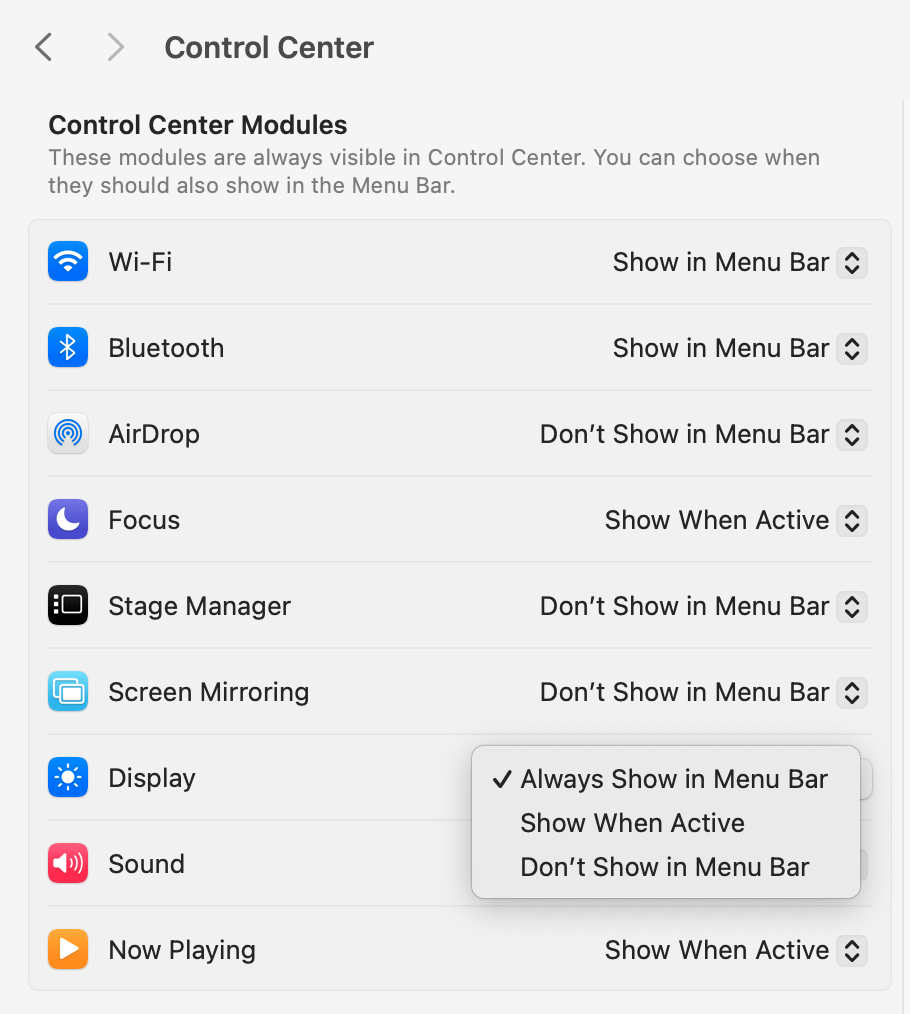Summary
As of 11 Dec 2024, with the macOS 15.2 update of Sequoia, you may notice a bright blue Screen Mirroring icon along your top menu bar. This can be distracting, and because it is not stylized with the consistent OS color palette of simple gray icons, it seems out of place. This document explains how to correct this issue.
Screen Mirroring Icon Appearance
Below is an example of what your top menu bar may look like with the Screen Mirroring icon showing.

Mirroring Incorrectly Identified
Screen Mirroring seems to suggest your screen is mirrored to a secondary display, or perhaps that your computer is wirelessly casting the video to another device.
If you click on the Screen Mirroring icon, a drop-down menu shows the status of a mirrored display, as shown below. The drop-down menu shows a thumbnail of whatever you see on the secondary display.
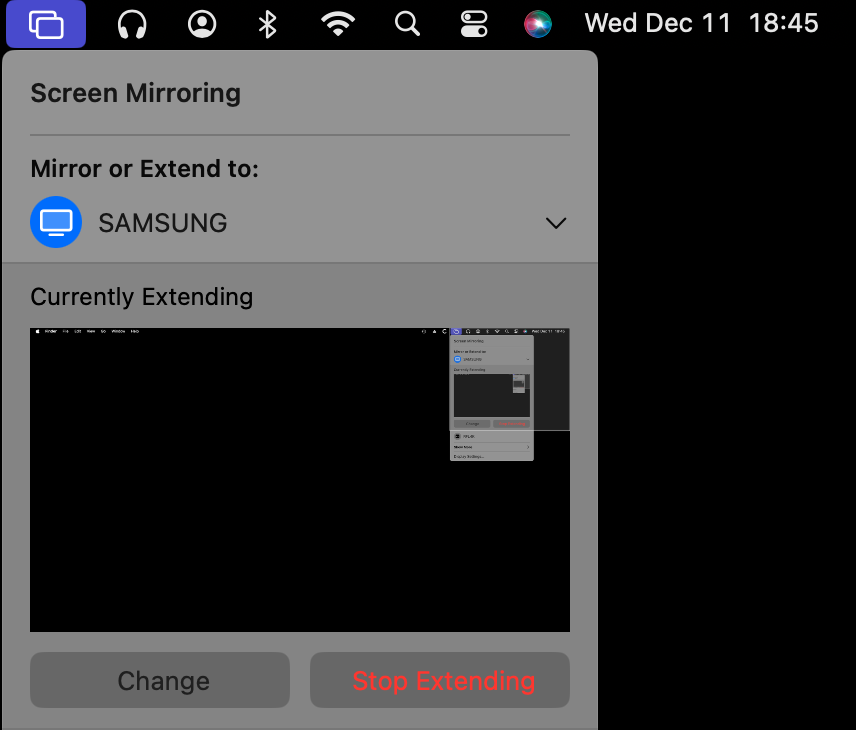
You very likely have not previously not seen the Screen Mirroring icon. If you have a second display that you are extending your workspace to, there is no “mirroring” of your video. It is an extended display, hard wired with HDMI to your computer. So, there is no wireless video casting either.
Screen Mirroring Icon Misleading
The Screen Mirroring icon is misleading and confusing since it incorrectly conveys a video configuration of mirroring that actually isn’t being used. In function, the Screen Mirroring icon and menu are very similar to the Display icon and menu. Both menus have the option at the bottom to open Display Settings. The Display Menu drop-down is shown below.
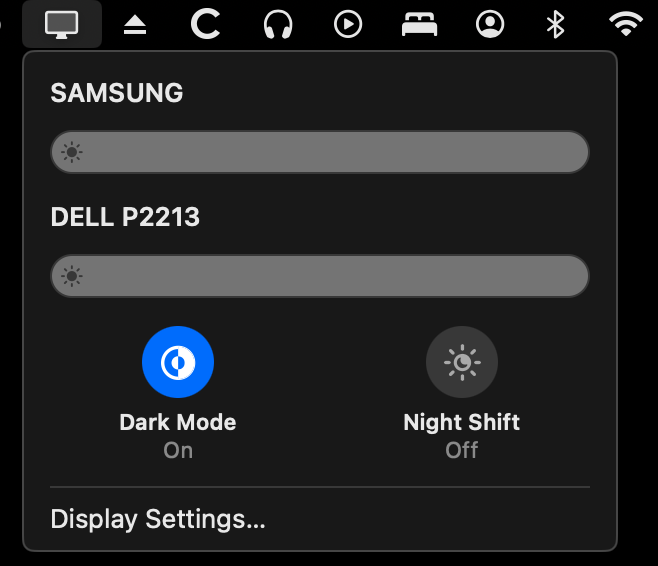
Removing the Screen Mirroring Icon
Icons in the top screen menu on the right can be removed by holding the Option key and while holding that key down, click and drag on the icon you’d like to remove. You can also use the Option key and click to drag and reposition icons in the top menu bar.
When you use Option and click-drag to remove an icon, it may be difficult to find out how to bring an icon back once it’s removed. You would need to find the setting that restores the menu bar icon.
Restoring the Screen Mirroring Icon
To restore the Screen Mirroring icon and/or the Displays icon, follow these steps on newer Apple Mac computers:
- From the Apple Menu, select System Settings.
- In the left column choose Control Center.
- At the top of the Control Center list of options are the Modules you can choose show or hide from the Menu Bar as shown below.
- For Screen Mirroring and Display, you can choose “Don’t Show in Menu Bar” or “Always Show” or “Show When Active.”
- Change Screen Mirroring and/or Display to be visible or hidden depending on your preference.