Summary
If you have installed the Zoom software from the Zoom Download Center at Zoom.us/download, you may have noticed some video graphics display issues with text not displaying properly on menus. This document describes how to resolve the issue.
Sample of Zoom Text Display Problem
Below is a screenshot of the Zoom startup splash page not showing text properly.
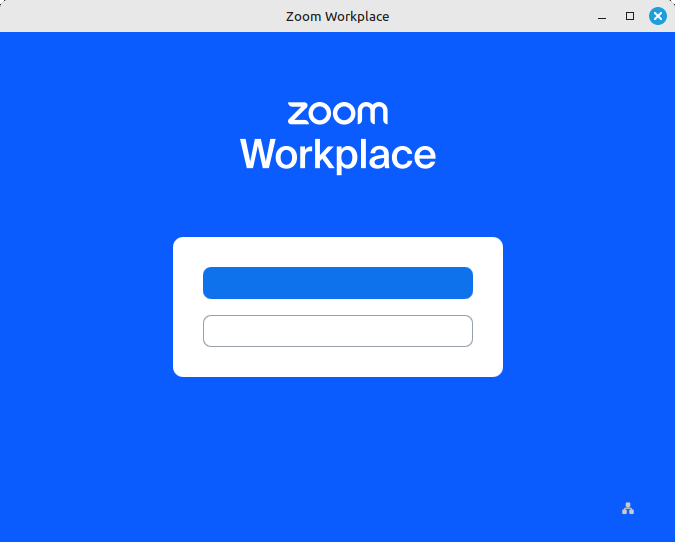
The next screen is what shows when choosing “Join a meeting” or “sign in” on the screen above. Notice the screen text is not displayed above or below.
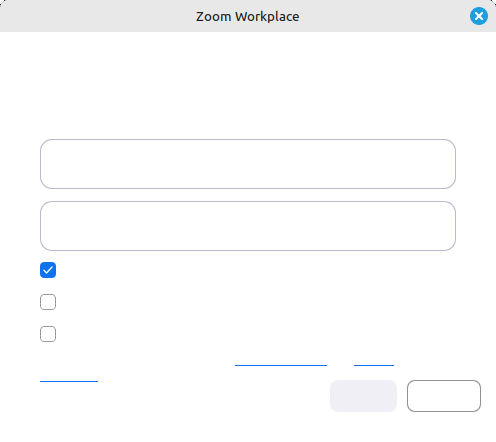
Sample of Proper Zoom Text Display
After following the instructions on this page, the following correctly displayed initial Zoom startup window should show.
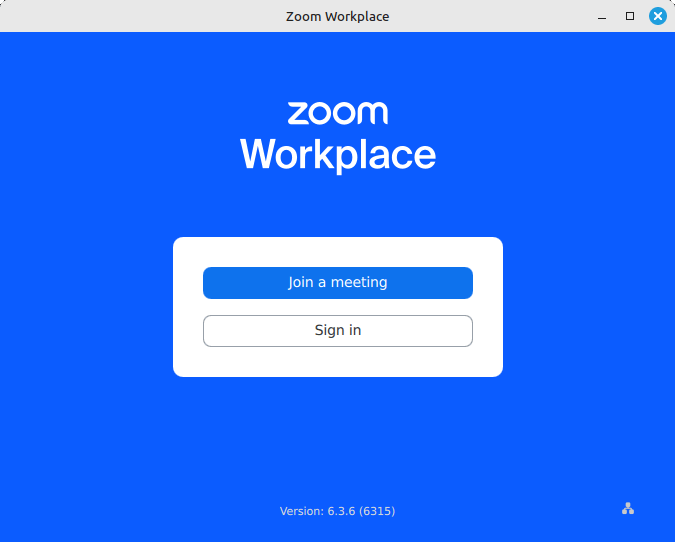
Below is the screen that should show up when choosing “to”Join a meeting” or “sign in” options shown above.
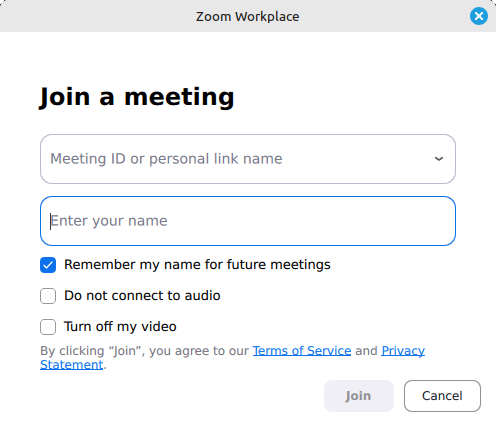
STEP #1 — Remove Malfunctioning Zoom
Remove the malfunctioning Zoom software by using this command line in the Terminal window:
- sudo apt remove zoom
You will be asked if you want to remove Zoom. Choose yes (“y”) and press Enter. When the process is complete, you can type Exit at the command prompt and press Enter to exit the Terminal window.
STEP #2 — Install a Working Configuration of Zoom
Install the correctly configured Zoom software using the Flatpack installer, by opening the Terminal window and typing this command:
- flatpak install flat hub us.zoom.Zoom
You will be asked if you want to install Zoom. Choose yes (“y”) and press Enter. You will then be asked if you want to proceed with system changes. Choose yes (“y”) and press Enter. When the process is complete, you can type Exit at the command prompt and press Enter to exit the Terminal window.
Conclusion
This simple two-step resolution to the Zoom display issue should work. At some point in the future, it is likely that the downloadable installation file from the Zoom website will work better.
The above instructions were assembled from various sources after trying numerous suggestions in online forums. They were tested and worked. However, each situation is different so no guarantees are expressed or implied here.
