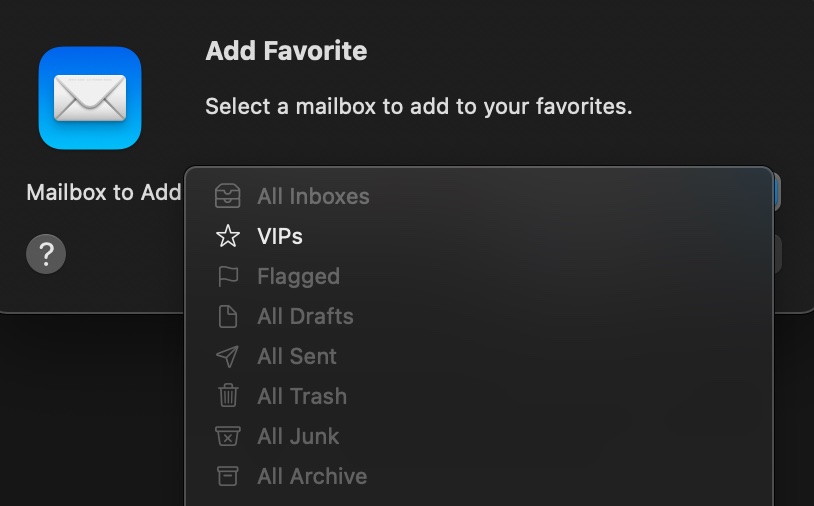Summary
You may have recently noticed that your Trash, Junk, and All Mail folders are missing from the left column in the Apple Mail program included with macOS on your iMac, MacBook, or Mac mini computer. This page describes how to bring them back again.
It is important to know that all of your mail account folders are also accessible if you scroll down in the left column of your Apple Mail software and expand a mail account listed by clicking the > symbol revealed at the far right when you hover your mouse pointer over the account name.
Steps to Reveal the Trash Folder in Favorites
Follow these steps to reveal the Trash folder and other folders in Apple Mail.
- FAVORITES — At the top of the left column in the Mail program, you will see the word Favorites in small, faint, gray text. Because of the small size and poor contrast of the font, and it’s lack of prominence in how it is displayed, you may overlook the heading and not know it can provide you access to additional folder.
- HOVER — Hover your mouse pointer over the word Favorites and a plus symbol in a circle will show to the right.
- CLICK PLUS — Click on the small plus symbol to bring up the Add Favorite selection menu box as shown below and choose from the list the favorite you would like available. Repeat this for additional items.
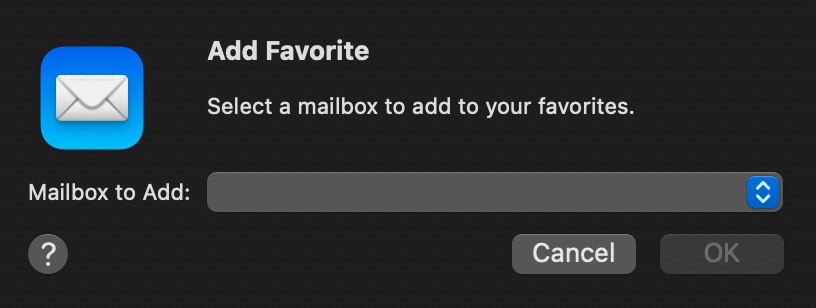
When you click on the drop-down menu selector, you will see a list similar to what is shown below.