Summary
When you rename a Bluetooth device on an iPad device, the change in settings is not saved unless you press the Enter/Return key after the name change.
STEP #1 — Bluetooth Settings
From the Settings > Bluetooth page, click on the information icon to the right of the device you want to rename. See the example below.
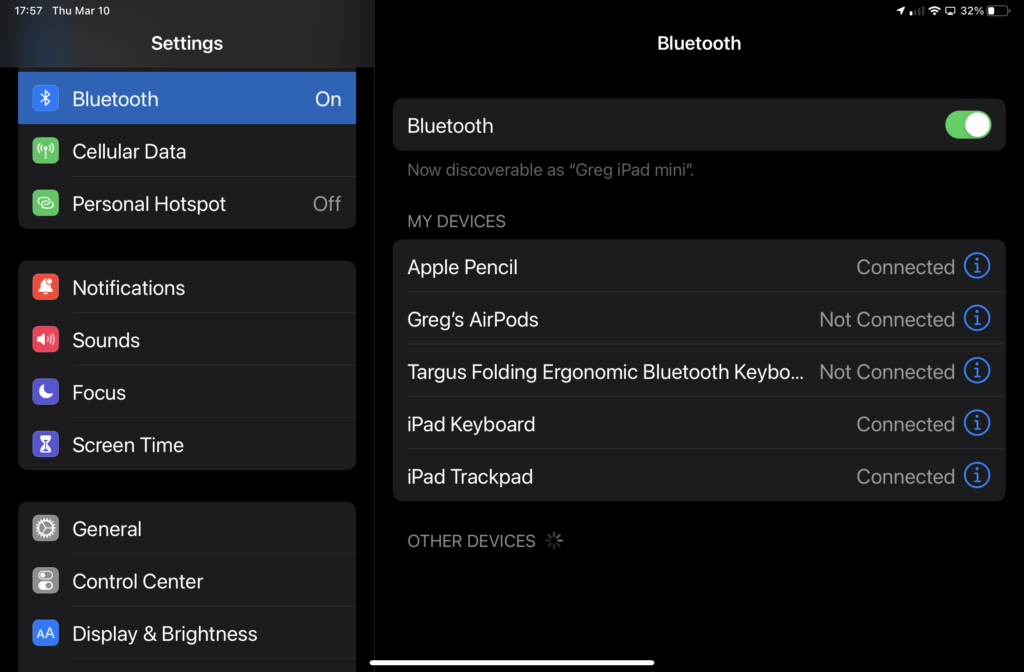
STEP #2 — Device Name
After clicking on the (i) information icon you will be on the settings page for that device. In the example below, we have the iPad Keyboard. Tap on the Name entry to access the rename option.
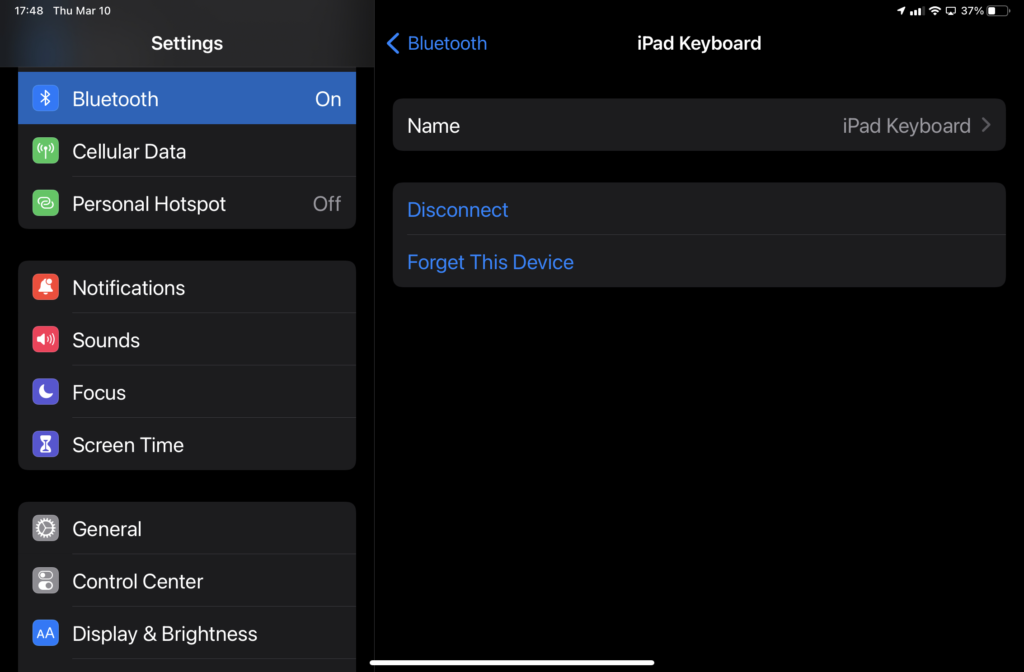
STEP #3 — Rename Device
From the Name settings screen, type the name you want for the device, then press the Enter/Return key.
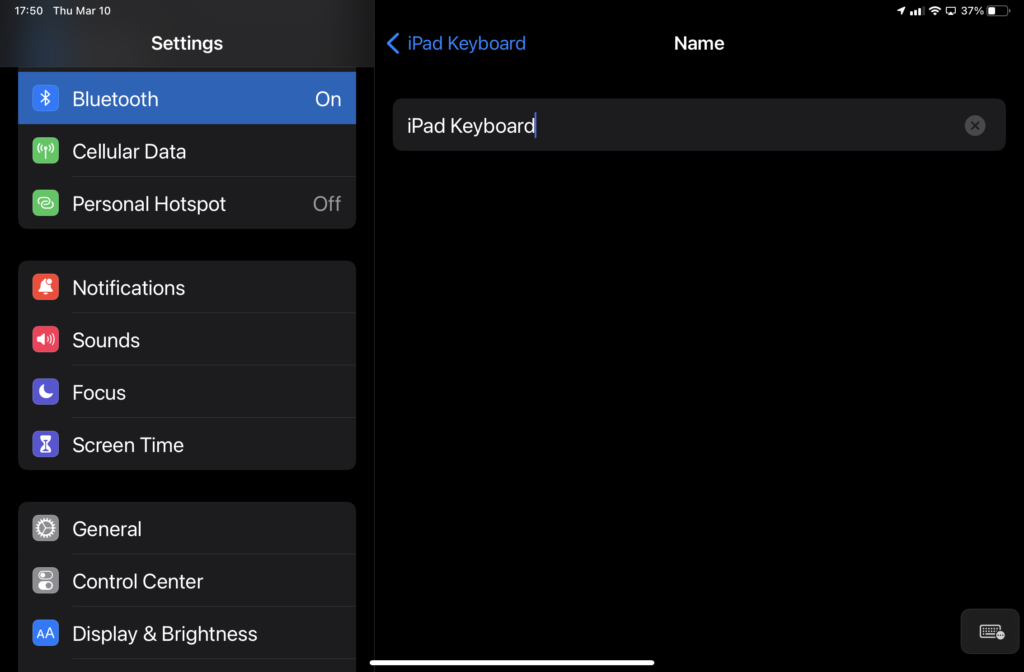
Some settings and entries in iPad Settings are automatically configured and saved upon selecting them, or upon returning to the previous menu.
The rename page does not offer a ”Save” or ”Cancel” button. Instead, pressing Enter/Return will save the entry, or if you just go back to the previous screen, the entry will be cancelled.
