Problem Summary
On an Apple Mac computer using Microsoft Word, when attempting to opening older files you may receive an error message notification stating that the file “uses a file type that is blocked from opening in this version” similar to what is shown below.
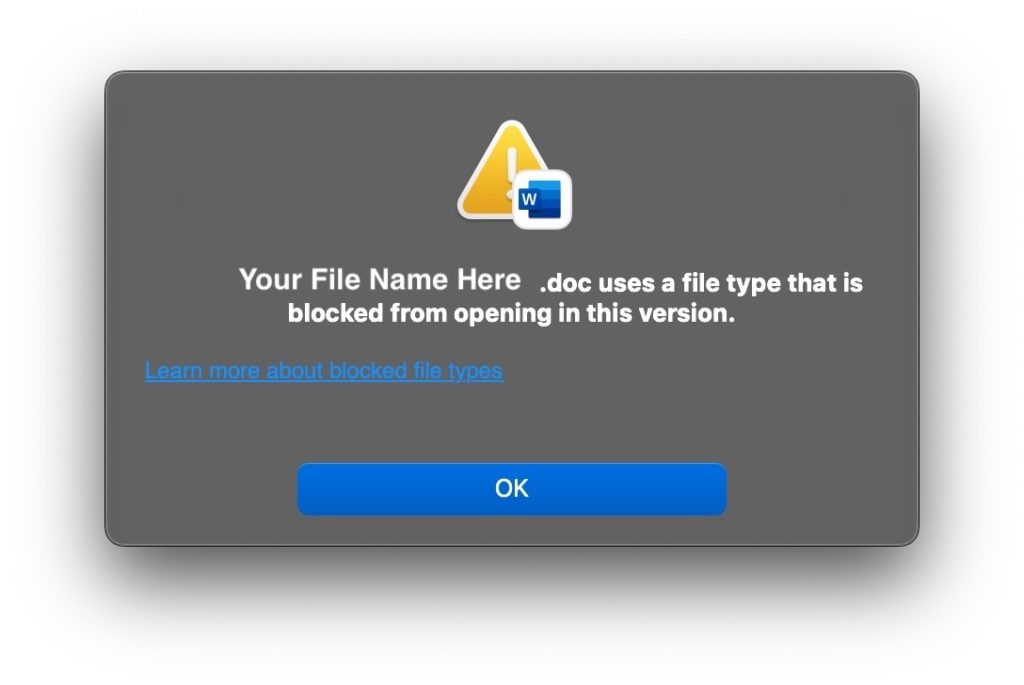
Problem Solution
Microsoft acknowledges this problem and offers some suggestions in a support document on the topic. [View] Of the suggestions offered by Microsoft, the easiest seems to be the “Recover Text” option when opening with Word. However, this can result in some additional meaningless text and characters from the old file structure.
Fix Using OneDrive
If you are familiar with OneDrive, you can use that to convert and open the file using these steps:
- Go to OneDrive here https://onedrive.live.com/
- Upload the file
- Open the file. This will convert it.
- Download the converted file to your computer.
Fix Using Google Drive
If you are familiar with Google Drive, and prefer it to OneDrive, you can use Google Docs by following these steps:
- Login to your Gmail account, and go to Google Drive at https://drive.google.com/
- Upload the file.
- Open the file and Google Docs will display it.
- Save the file by downloading it and selecting the Rich Text Format (RTF) when saving. If you save it as Word again, you will get the same format as before.
- The downloaded RTF file should be accessible for opening in Word without a problem.
This 5-step method should work on most simple files to retain most of the common formatting such as font size, alignment, lists, font properties, etc.
