Google Chrome has been in the news periodically due to some security vulnerabilities that are occasionally identified. It’s a problem with the other browsers as well. This document discusses Google Chrome security issues.
Search Privacy
People concerned about privacy can use Google Chrome without using the Google search engine. Using a service like DuckDuckGo.com can provide you with a more private searching option for some or all your searches.
If you rely on Google learning your interests and providing you with ads and news suggestions, then using Google.com as your search service will be helpful.
Extensions
Extensions are additional features you can add to Chrome or other browsers. Bad extensions can create a privacy or security problem. It’s best to limit the number of extensions to only those you definitely need. You can check your list of extensions on the Settings page. Refer to the screenshot visual in Step #2 below to see the Extensions option in the left column indicated with a red arrow.
Google Updates and Security
Follow these steps to update Google Chrome and perform a security check.
STEP #1 — Google Settings
You can open the Chrome menu by clicking the three dots, and then on the list, click Settings.
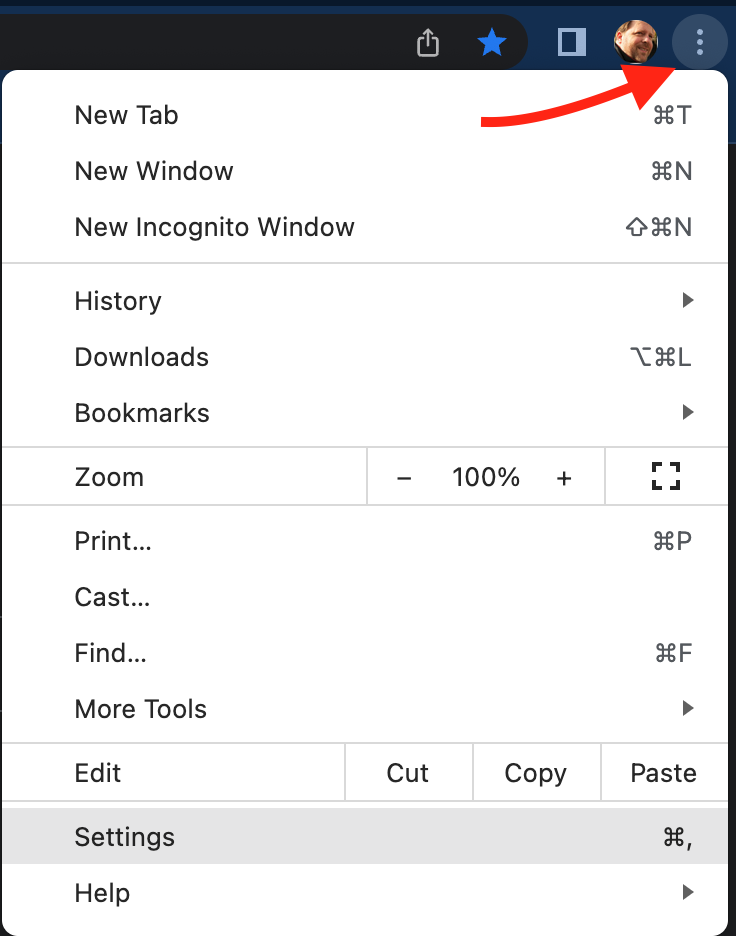
STEP #2 — Security Check
From the Google Chrome settings, select the Privacy and Security option. The resulting page will offer a Safety check part-way down the page as shown below. Click on the blue “Check now” button.
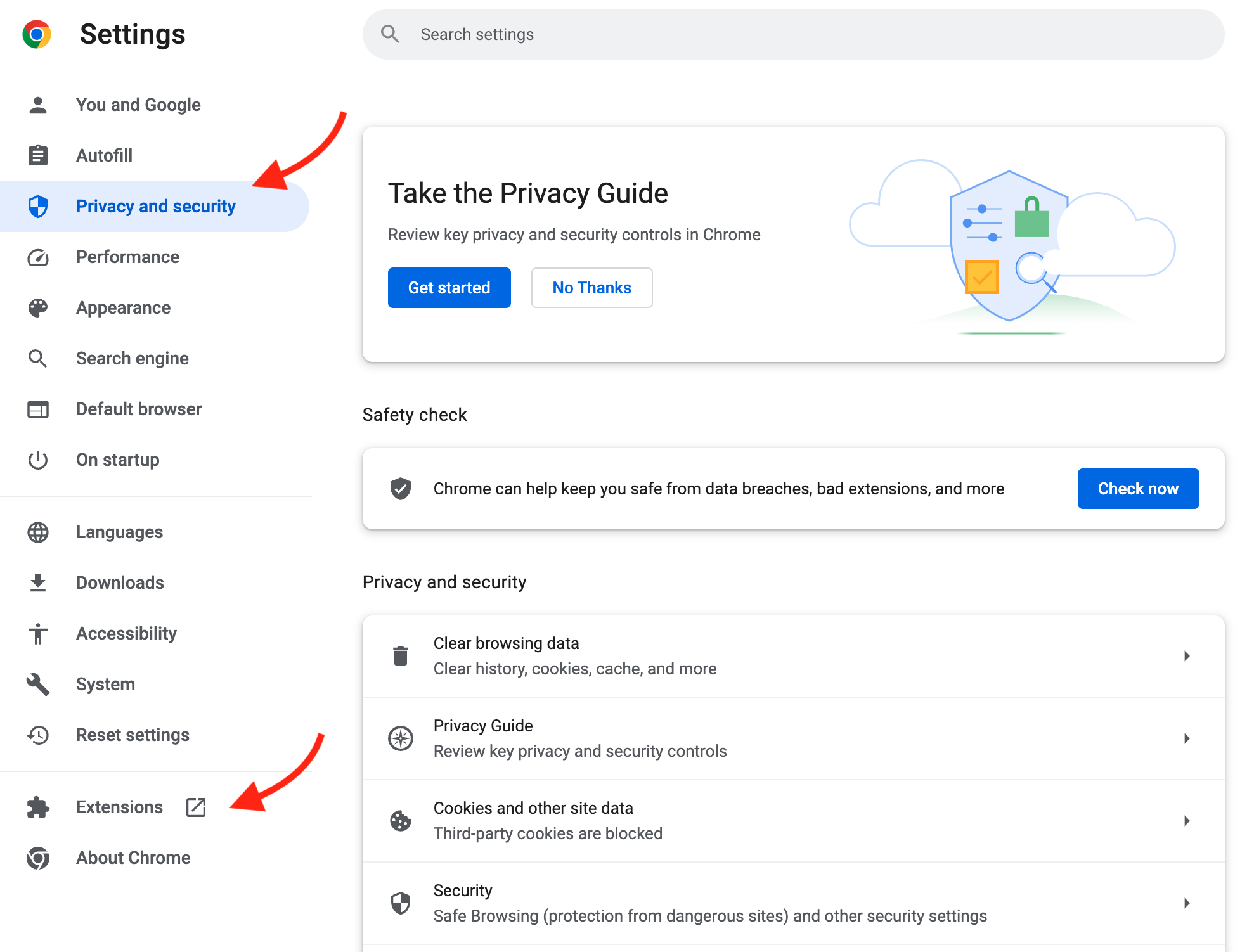
When you run the Google Chrome Safety Check, any available updates will be installed. You may be asked to restart Google Chrome to complete the update.
Note that the Extensions list can be found by clicking on the Extensions option in the left column toward the bottom of the settings list.
