Problem Summary
You may see a message on your iPhone indicating that iMessage is signed out similar to the one below. The message states: “iMessage is Signed Out. An error occurred and your account is signed out of iMessage. You may miss messages as a result. Please go to settings to address this issue.”
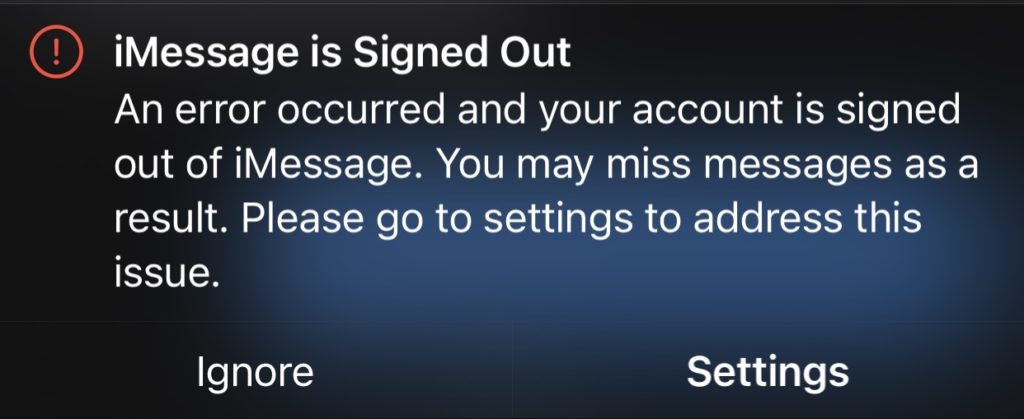
Going to settings and attempting to tap on Sign-in doesn’t seem to work. On the settings screen you will see the email address you use for your Apple login. Below that you will see a message “Sign In” that looks like something to tap on, but nothing happens.
Problem Solution
Follow these steps to resolve the issue.
- Go to Settings
- Scroll down to find Messages and tap on Messages
- From the Messages settings page, tap on Send & Receive. This will take you to the login / sign-in screen.
- Tap on your email address.
- A keyboard will appear at the bottom of the screen.
- Press the Return key in the lower right corner.
- This will initiate the login process. You will see a spinning progress circle icon in the top right of the phone screen.
- You may need to enter your Apple ID password or perhaps not if the account has been authenticated already in the iCloud settings.
The main cause of this problem is that the Sign In screen should have a “Next” button or some other button to initiate the sign in process. It doesn’t. So people end up tapping on the grayed out sign in text and it does nothing. Hopefully Apple will fix this issue in a future update.
