Problem Summary
You may encounter a variety of problems with Microsoft Office programs (Word, Excel, PowerPoint, or Outlook). For example, Outlook may not launch when clicking the icon in your Taskbar. When using Microsoft Word, you may get an error message stating: “We’re sorry, but Word has run into an error that is preventing it from working correctly. Word will need to be closed as a result. Would you like us to repair now?”
Microsoft is aware of these problems and the general instability of the Microsoft 365 programs. So, they have created a repair tool that is included with the installation. This page describes how to repair Microsoft Office using the repair option.
STEP #1 — Control Panel > Programs List
Open Control Panel. If you need help finding it, click the Start Menu and type Control… for the Control Panel icon to show. You should end up seeing the Control Panel window as shown below. If you see a different list presentation of the options, click next to “View by” in the upper right and choose Category view.
Under the Programs heading shown below, click on “Uninstall a program” and your list of programs will show in a window similar to the one shown in Step #2.
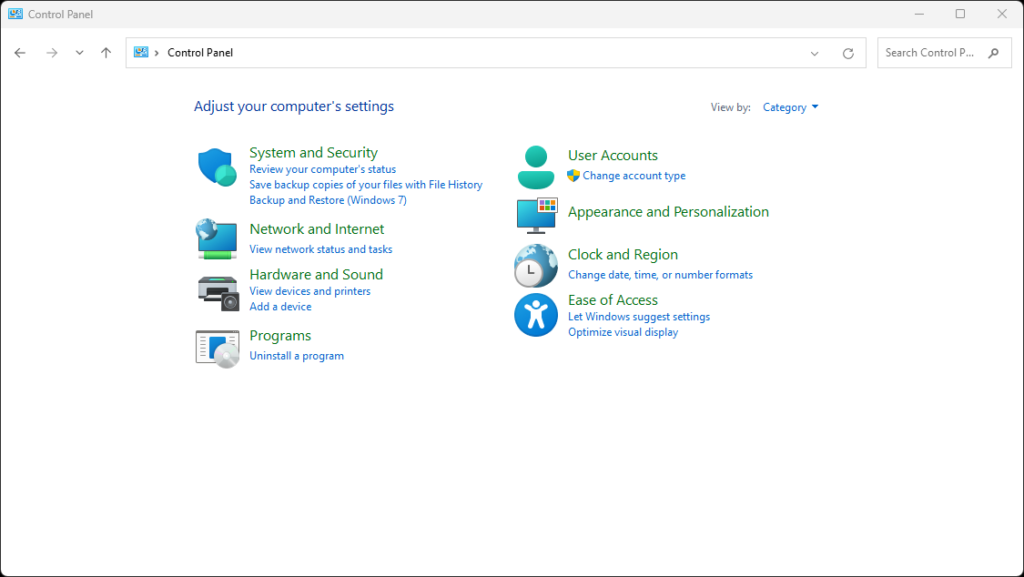
STEP #2 — Select Microsoft 365 > Change
Select “Microsoft 365” from the list of programs as shown below and then click the “Change” option found at the top of the list. This will bring up the Repair option as shown in Step #3.
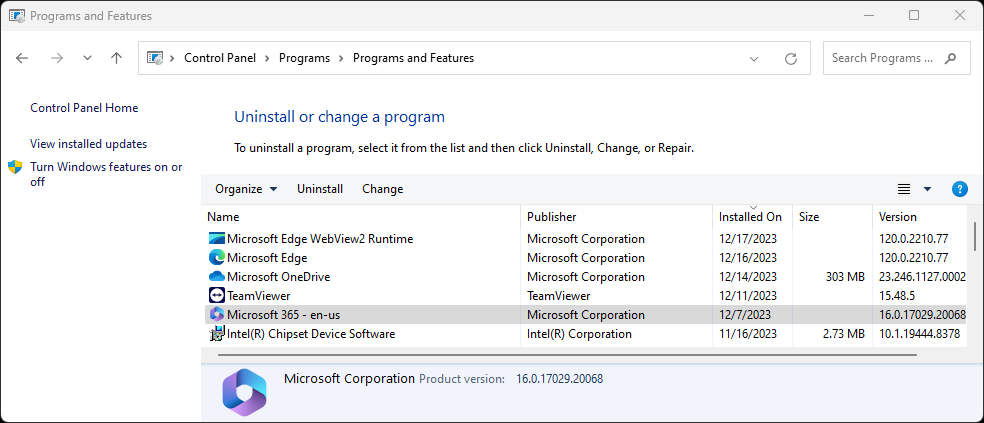
STEP #3 — Repair Office
You will be given two options for repairing Office. The Quick Repair can fix many common problems. However, if after running the Quick Repair, and restarting your computer, if the problems persist, you may need to use the Online Repair which is a longer process that basically reinstalls the Microsoft Office software. The Online Repair should not impact your files or settings. Remember to restart after the repair process for a fresh start.
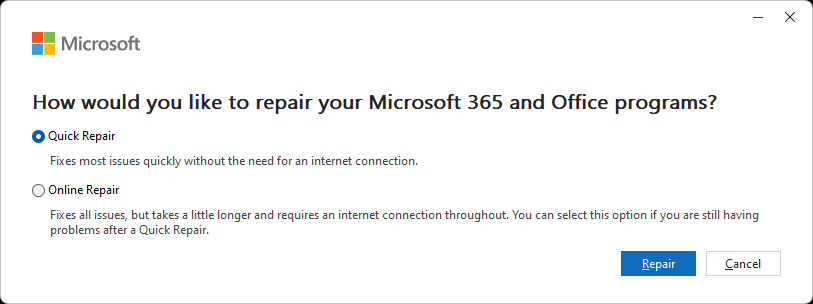
Conclusion
If the repair process does not fix Office, then the problem may be with some other aspect of the computer. Try going to Settings and then select Windows Update or Update & Security (in Windows 10). Be sure to check for updates, install all updates, restart, then check for updates again until no more updates are available. Updating Windows can resolve many issues. If after doing this you still have issues withy Microsoft Office, feel free to get in touch for additional help. [Contact]
Document History
This document was first posted on 18 Dec 2023. It was updated on 29 Jun 2024 to clarify the instructions.
