Summary
This document describes how to check the battery level for Bluetooth accessories paired to your Apple Mac computer. These instructions are based on the latest operating system macOS 15.2 Sequoia, but the general information applies to older versions as well.
STEP #1 – Control Center
The top corner of your computer screen will show the Control Center icon as shown below and indicated by the red arrow.
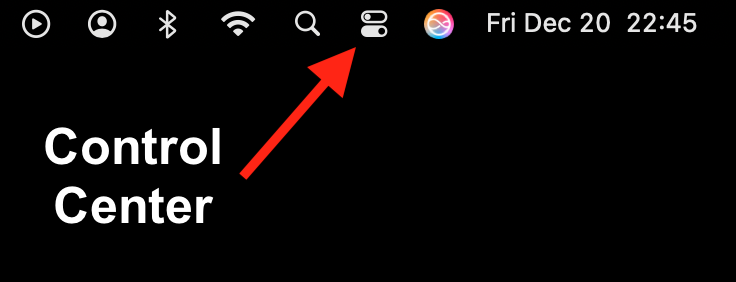
Click on the Control Center icon to show the Control Center panel shown below.
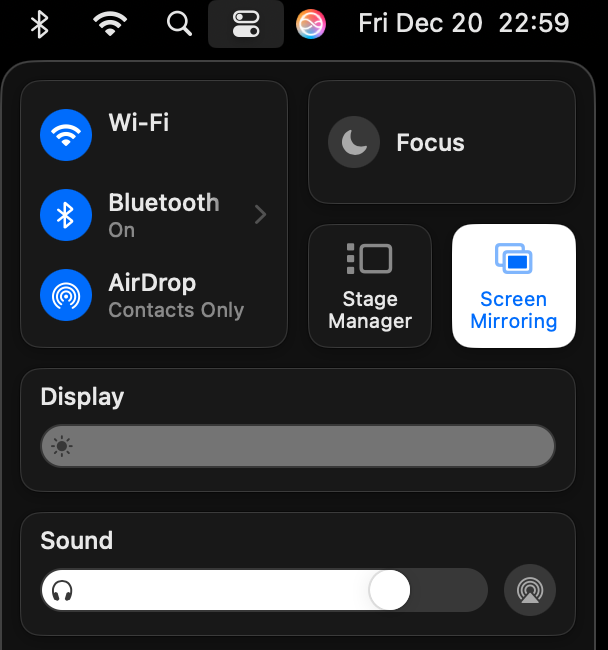
STEP #2 – Bluetooth
Hover your mouse over Bluetooth and then click on the pointer icon > to reveal the Bluetooth controls as shown below. This is where you can see the battery-charge levels of your devices if they support the option to report the status to the computer.
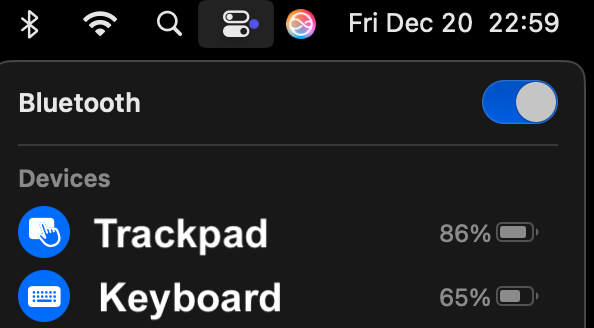
STEP #3 – Menu Bar Icons
To make it easier to access common settings, click on the Apple Menu in the top left corner of your screen and choose System Settings. When the System Settings menu is displayed, in the left column click on Control Center as shown below.
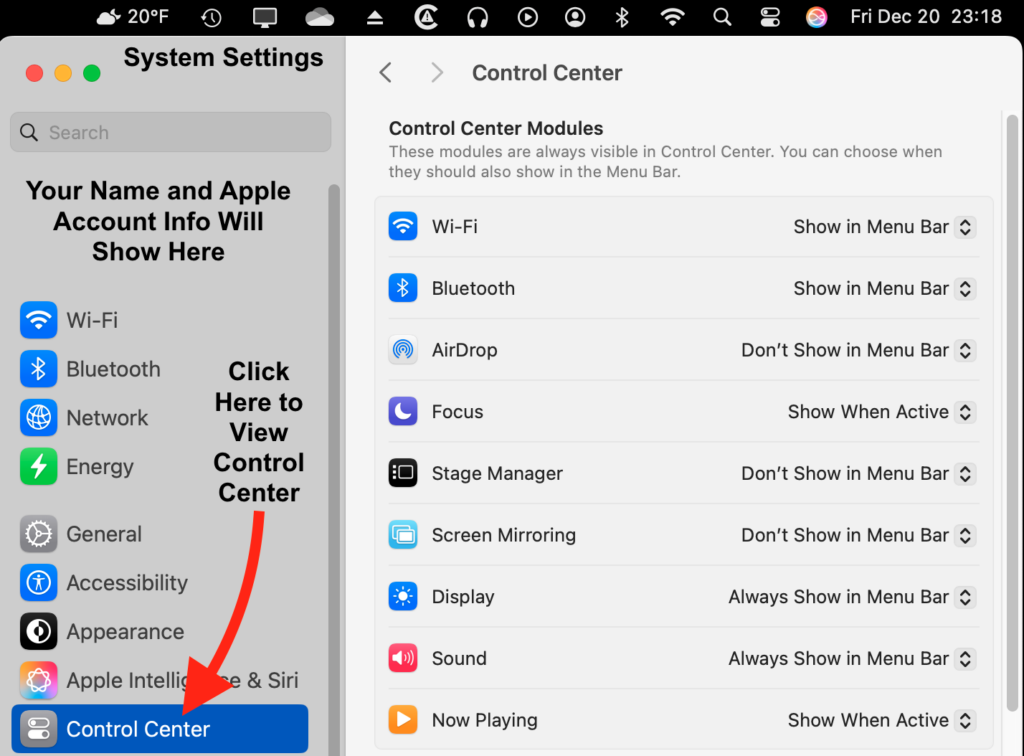
Some of the helpful settings to show in the menu are:
- Wi-Fi — Useful to check on your WiFi connection.
- Bluetooth — Useful to check the connection and charge status of your Bluetooth devices.
- Display — Useful to easily switch to Dark Mode and see basic display settings.
- Sound — Useful to select the speakers or headset you would like to be using. This is also where the volume adjustment can be made.
By having the Bluetooth icon in the Menu Bar at the top of the screen, you can view your devices with a single click.
