Summary
This document offers some tips regarding the use of a Bluetooth wireless mouse. As the title of this document indicates, an existing working USB mouse is required to setup a Bluetooth mouse in most cases.
Bluetooth Mouse Benefits
A Bluetooth wireless mouse is a very helpful device with several benefits that make it better than a typical mouse:
- more energy efficient for longer battery life
- better range
- less potential for interference with other devices
- does not require a USB receiver, saving a USB port for other devices
- not like older wireless mouse that use a USB-A plug that requires an adapter on new computers with smaller USB-C ports
- the wireless operation results in less cord clutter on your desk
Setup Requires a Working Mouse
For most Bluetooth mice, you will need an existing working wired mouse or mouse with wireless USB adapter to setup a new Bluetooth mouse on your computer.
This is because a mouse is needed to navigate to the Bluetooth device settings menu where you will click the option to add a Bluetooth device, and then select the new Bluetooth mouse from a list of available Bluetooth options.
Some Bluetooth mice come with an included 2.4 GHz USB-A wireless adapter that is already paired to the mouse, so it works out of the box without any special setup. In that way, you can use the mouse to connect the mouse via Bluetooth. An example is the Logitech M240 mouse shown below.
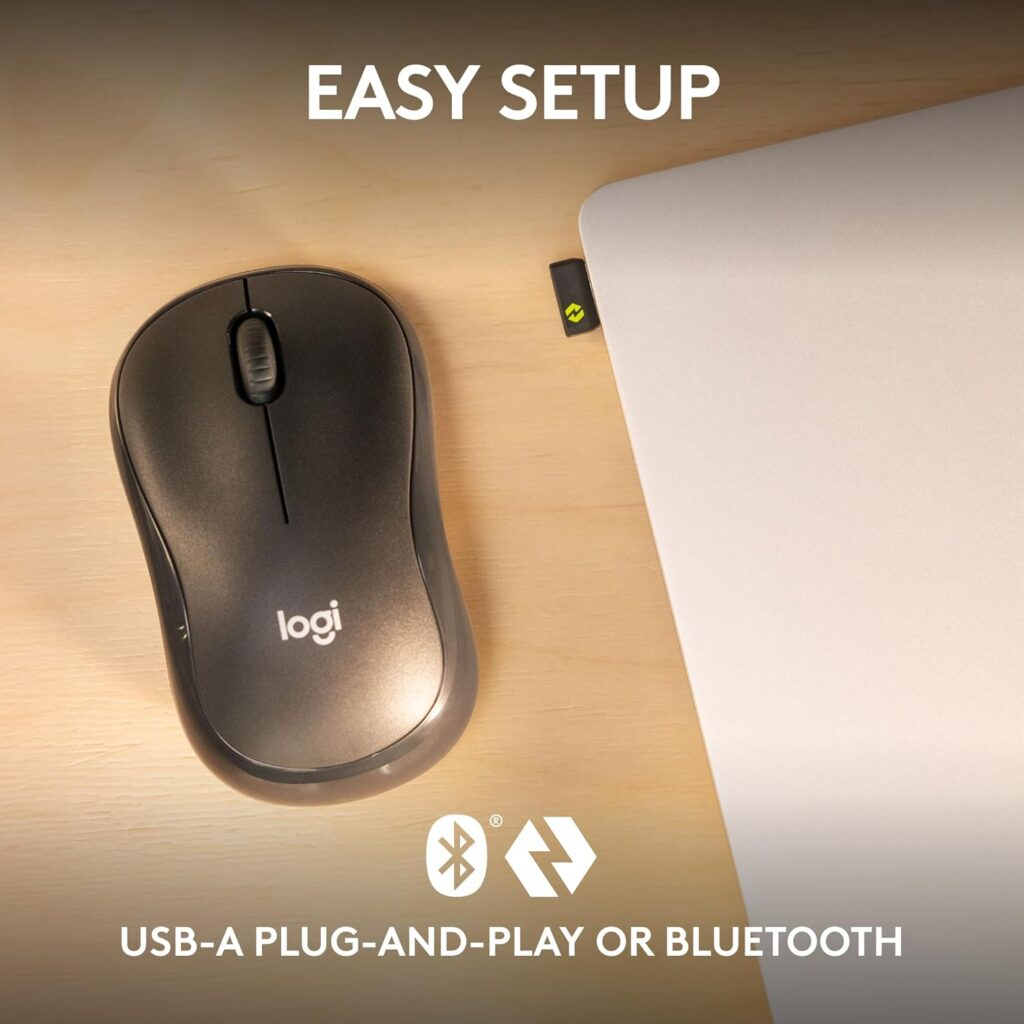
Have an Extra Mouse
Any mouse can fail at any time. The mouse could have mechanical or electrical problems. The battery could wear out and perhaps you don’t have a new replacement battery available. Even wired mice can have problems. Without a working mouse, you can’t save the important file you were working on, and you can’t properly shut down or restart your computer if needed. For these reasons, it’s helpful to have an additional backup mouse. Inexpensive mice can be purchased for less than $10 such as the Logitech B100 corded mouse shown below.

For newer computers you would also want a USB-C to USB-A adapter like the Anker adapter cord shown below.

