Summary
With Windows computers, it can be difficult to know if Airplane mode is on or off. There is a color accent indicating the status, but no visual on/off slider switch or text. This document provides a guide to Airplane mode and some tips to diagnose issues.
Visual Indicators Not Intuitive
The primary problem is that the design of the visual indicators is not intuitive or familiar. As shown in the examples below, the indicators alternate between gray (off) and blue (on).
Airplane Mode Off
Windows 10 — In the Windows 10 example shown below, airplane mode is off (gray) and WiFi is on (blue).
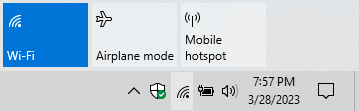
Windows 11 — In the Windows 11 example shown below, airplane mode is off (gray) and WiFi is on (blue). For this example, the WiFi Network Name is shown as “Network Name” where your network would show. Notice in this example, to the left of Airplane mode, Bluetooth is turned on (blue), but no devices are connected.
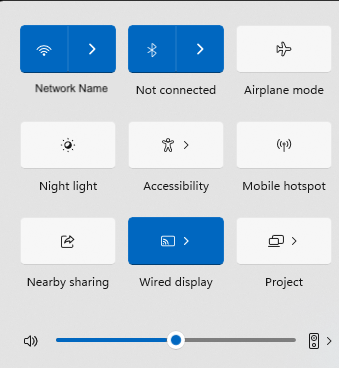
If you click on the gray Airplane Mode rectangle, it will turn Airplane mode on and turn off your WiFi connection. You will end up in the Airplane Mode “on” situation described below.
Airplane Mode On
When Airplane Mode is turned on, the Airplane Mode status will be blue, and the WiFi will be gray to indicate it is off, as shown below. A small airplane will show in your taskbar.
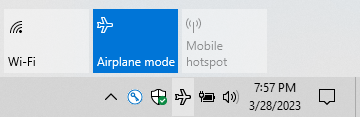
If you click on the blue Airplane Mode rectangle, it will turn Airplane mode off and restore your WiFi connection if it is available and configured to automatically connect again.
Keyboard Function Key
Some laptop computers have a function key designated for toggling WiFi on or off. In the example below, the F2 key has an icon intended to represent an antenna tower with radio a radio signal radiating from it.
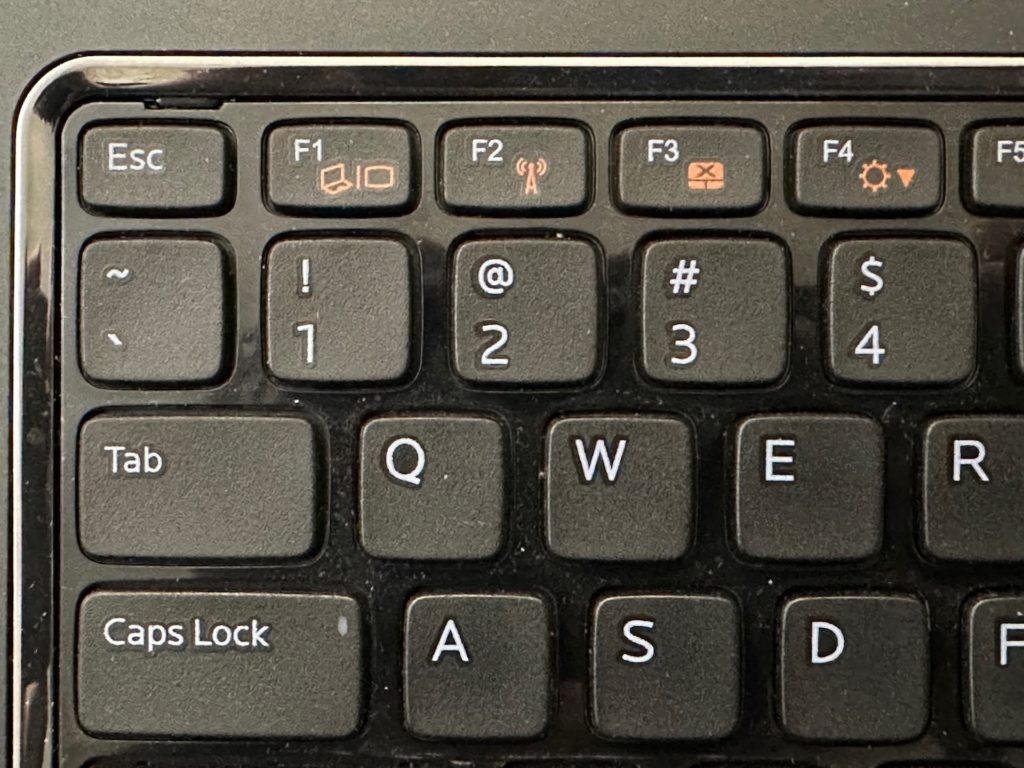
If your computer has a WiFi function key, depending on your computer, you may need to push an Fn key to access this secondary function of the key. The Fn key may be in the bottom row of keys to the left of the spacebar.
In some computers, the special functions are on by default and it is necessary to push an Fn key to use the legacy function keys. An example of a legacy key shortcut is pressing ALT+F4 to close an application or Window.
WiFi Switch
If your computer doesn’t have a function key dedicated to WiFi, there may be a physical switch on the side or front. The example below is on the right side of an older Dell laptop computer. The top image shows the WiFi on. The bottom image shows the WiFi switch in the off position.
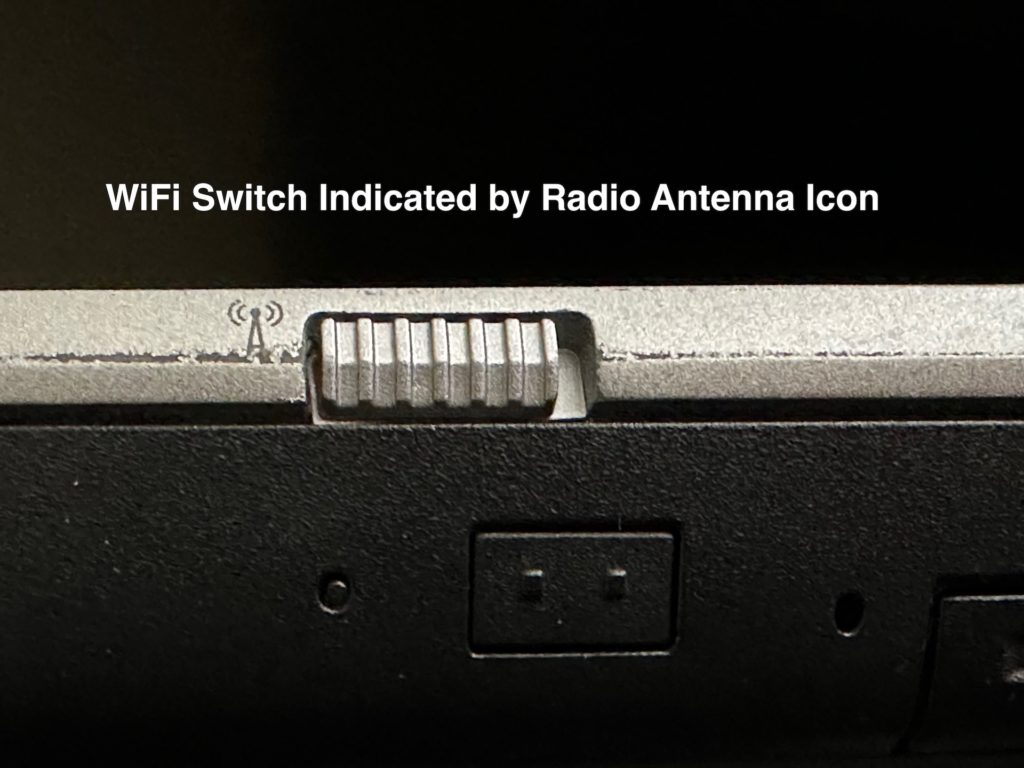
Example of WiFi Switch in Off Position (Below)
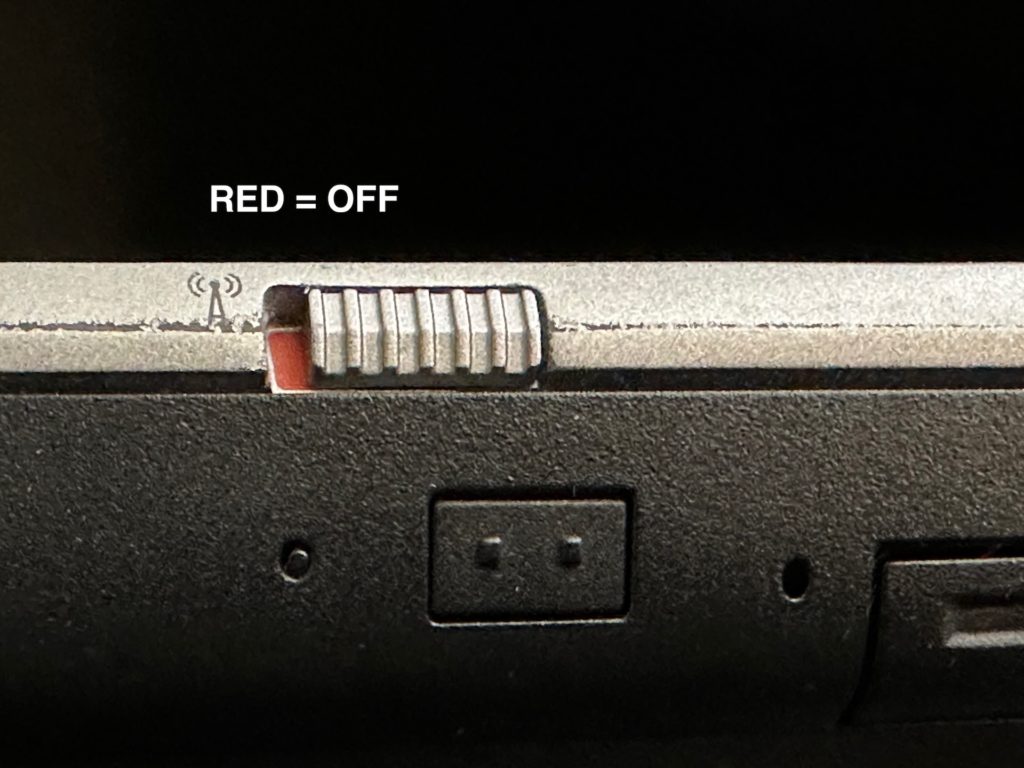
WiFi and Airplane Mode Status Missing
Sometimes the indicators for WiFi and Airplane mode will be completely missing from Windows even when they have always existed on your computer in the past. Your computer may require a restart to bring them back.
Sometimes a restart doesn’t fix the problem, and you’ll be left without Internet access. In this situation, you will want to borrow or purchase an inexpensive USB WiFi adapter to get back on the Internet, then make sure you have the latest Windows updates. If you have access to a working Ethernet connection, you could use a USB to Ethernet adapter to get on the Internet.
You may need the help from a tech savvy friend or consultant who can provide these tools for you to resolve the issue.
Reinstalling Windows is sometimes necessary to restore corrupted drivers. Since that is time consuming, you may decide to just use a USB WiFi adapter as a workaround.
