Summary
It’s possible to display a video, photos, website, or other content from your Apple computer, iPhone, or iPad to a television using Apple TV. This page explains how.
Apple Mac Computer HDMI Output
If your Apple computer has an HDMI output, you can use an HDMI cable to connect directly to your television display. If your computer doesn’t have an HDMI output, you can use a USB C to HDMI adapter for the connection.
Apple Mac Computer Wireless Video
Newer Apple computers have the ability to choose an Apple TV as the output display. This is done by going to System Settings (from the Apple Menu). Scroll down in System Settings to find the Displays page as shown below.
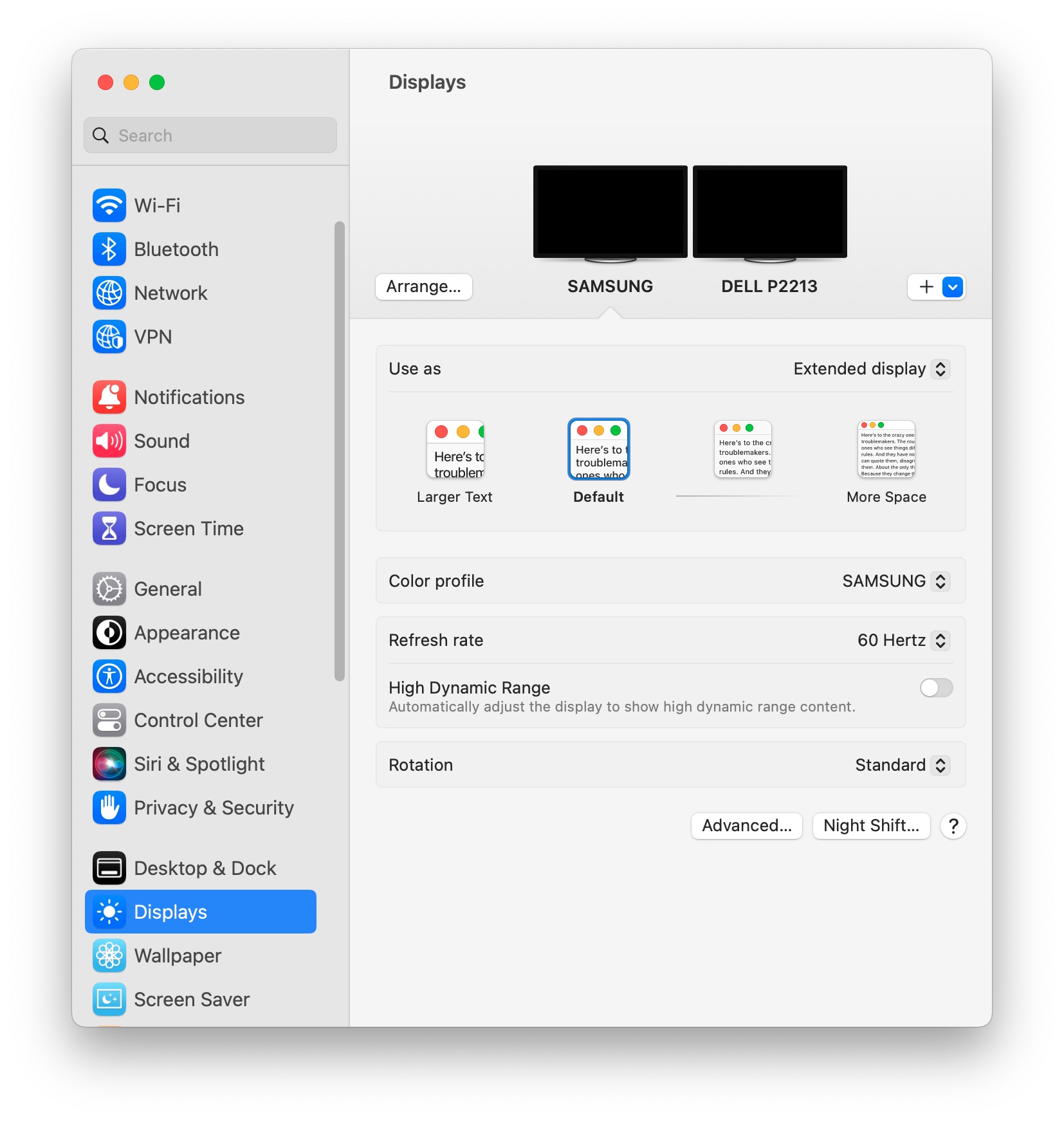
Click on the Plus drop-down menu found near the top of the page, as shown below. A list of available displays will be shown. The names in the display will be the same as the name you assigned to your Apple TV when setting it up.
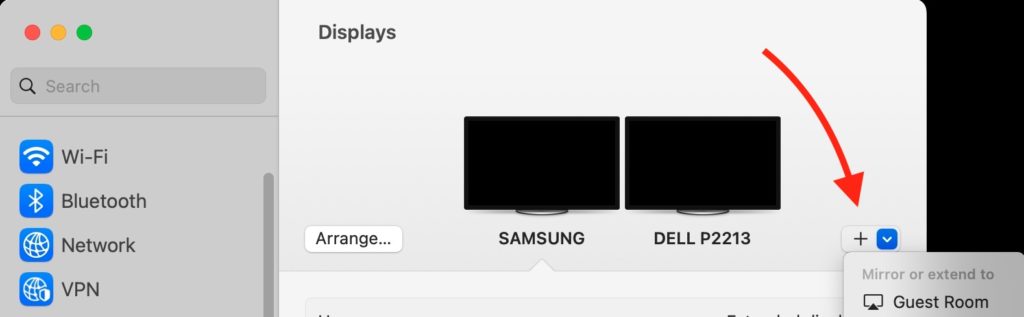
Your computer screen contents should show up on the TV screen. If the system is set to mirror displays, the computer and TV will show the same image. If the computer is set to extend displays, then the TV will show as an additional screen. You will need to click and drag any videos, photos, web pages, or other programs to that extended display to see them there.
iPhone or iPad
Apple iPhone and iPad devices use the operating system called iOS. With newer devices, you can pull your finger down from the top right corner of the screen to reveal the Control Center as shown below. In this example, press the icon with two rectangles for the Screen Mirroring option.
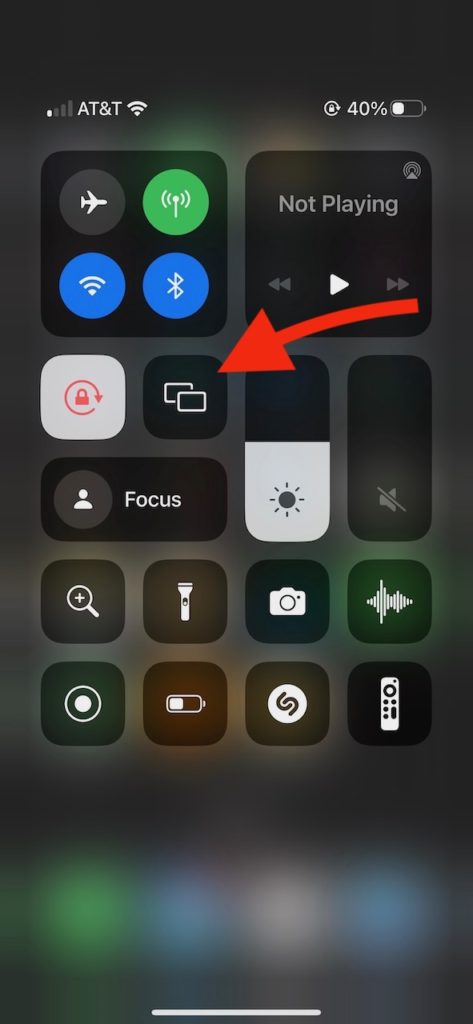
After touching the Screen Mirroring icon, available displays will be shown. Choose the Apple TV you would like to use. It may be necessary to enter a code from the TV screen for the initial connection.
There are adapters to go from an iPhone Lightning port to HDMI. Adapters are also available for iPads using Lightning or USB C to HDMI.
